Cricut Cutter
Last modified by pinkpunk on 2025/04/25 00:02
Cricut is a closed ecosystem of tools useful for cutting out 2D digital designs out of various materials.
Available Cricut Tools
- Cricut Maker 3
- Cricut EasyPress 3 12"x10"
- Cricut EasyPress Mini
- Cricut Hat Press
- Cricut EasyPress Mat 20"x16"
- Cricut EasyPress Mat 8"x10"
To use these tools, follow the directions in Personal Device Setup and then the project specific directions.
Personal Device Setup
Cricut Design Space
To use the Maker 3, download and install the Cricut Design Space.
Login information is available in the shop near the tools.
Cricut Heat App
To use the mini press, hat press, and t-shirt press, use the Cricut Heat app to connect to
Available for iOS and Android.
Login information is available in the shop near the tools.
Project Guidance
Vinyl Stickers
Printed Stickers
You'll need the Cricut Design Space, a Bluetooth or USB connection to the Maker 3, and a connection to the printer.
- Create a high quality PNG to use as your sticker.
- In Cricut Design Space, begin a blank "New Project".
- "Upload" the PNG into Cricut Design Space. Make sure to import it as a Flat Graphic.
- Warning: Cricut is a cloud based service, so be aware with what you upload.
- When satisfied with sizing, select Make.
- Lay out as many stickers as you can fit onto a single sheet using Project Copies.
- Pro tip: Alternatively, sometimes duplicating your design in the design space and "attaching" them can fit more stickers than using Project Copies.
- Connect the Maker 3 to Bluetooth or USB (cables in cabinet).
- Print the stickers, paying attention to the Copies on the print dialog to determine how many stickers to create.
- Consider whether Add Bleed makes sense for your design or not.
- Select the appropriate material from the dropdown that you're using.
- Carefully apply 1 printed sheet onto a Light Grip, ideally, or a Standard Grip mat on the top left corner of the mat.
- Load the mat into the machine following the directions of the Design Space.
- Cut!
- Press the load button to remove the mat from the machine.
- Remove your sticker sheet from the mat carefully so it doesn't rip.
- Use the cricut paper cutters to cut out your stickers.
- Repeat as many times as you have sheets of stickers.
- When you're done with the mat, be sure to add the plastic cover back on.