Changes for page Cricut Cutter
Last modified by pinkpunk on 2025/04/25 00:02
Summary
-
Page properties (1 modified, 0 added, 0 removed)
Details
- Page properties
-
- Content
-
... ... @@ -40,6 +40,7 @@ 40 40 1. Create a high quality PNG to use as your sticker. 41 41 1. In Cricut Design Space, begin a blank "New Project". 42 42 1. "Upload" the PNG into Cricut Design Space. Make sure to import it as a Flat Graphic. 43 +11. Warning: Cricut is a cloud based service, so be aware with what you upload. 43 43 1. When satisfied with sizing, select Make. 44 44 1. Lay out as many stickers as you can fit onto a single sheet using Project Copies. 45 45 11. Pro tip: Alternatively, sometimes duplicating your design in the design space and "attaching" them can fit more stickers than using Project Copies. ... ... @@ -53,6 +53,7 @@ 53 53 1. Press the load button to remove the mat from the machine. 54 54 1. Remove your sticker sheet from the mat carefully so it doesn't rip. 55 55 1. Use the cricut paper cutters to cut out your stickers. 56 -1. When you're done with the mat, be sure to 57 +1. Repeat as many times as you have sheets of stickers. 58 +1. When you're done with the mat, be sure to add the plastic cover back on. 57 57 58 58 ==== Iron-on ====