Changes for page Cricut Cutter
Last modified by pinkpunk on 2025/04/25 00:02
Summary
-
Page properties (1 modified, 0 added, 0 removed)
Details
- Page properties
-
- Content
-
... ... @@ -35,10 +35,16 @@ 35 35 36 36 ==== Printed Stickers ==== 37 37 38 +You'll need the Cricut Design Studio, a Bluetooth or USB connection to the Maker 3, and a connection to the printer. 39 + 38 38 1. Create a high quality PNG to use as your sticker. 39 39 1. In Cricut Design Space, begin a blank "New Project". 40 -1. "Upload" the PNG into Cricut Design Space. Make sure to import it as a Single layer. 41 -1. Lay out as many stickers as you can fit onto a single sheet. 42 -11. Pro tip: sometimes duplicating your design in the design space and 42 +1. "Upload" the PNG into Cricut Design Space. Make sure to import it as a Flat Graphic. 43 +1. When satisfied with sizing, select Make. 44 +1. Lay out as many stickers as you can fit onto a single sheet using Project Copies. 45 +11. Pro tip: Alternatively, sometimes duplicating your design in the design space and "attaching" them can fit more stickers than using Project Copies. 46 +1. Connect the Maker 3 to Bluetooth or USB (cables in cabinet). 47 +1. Print the stickers, paying attention to the Copies on the print dialog to determine how many stickers to create. 48 +11. Consider whether Add Bleed makes sense for your design or not. 43 43 44 44 ==== Iron-on ====